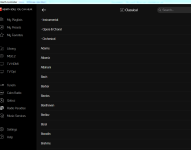wbt0927
New member
- Thread Author
- #1
I'm fairly new to Computer/Digital Audio and there are many things that I don't understand. I'm running the BluOs app on my Mac. My system consists of a Hegel 190, Dynaudio 34 speakers, Node 2i, and a REL subwoofer. I have approx. 500 cds rippped to FLAC files on my NAS using the XLD ripping software. The Bluesound app. has left me with dozens of albums without cover art in my library and nothing I've tried with the BluOs software has helped. I tried using Bliss as an editor but it didn't run well on my system so somebody suggested I try using MusicBrainz for my library. My question: Is there any way I can get MusicBrainz to see the FLAC files on my NAS? Can I switch from Bliss to MusicBrainz without having to re-rip my cds? I don't understand how the 3rd party editors interface with the BluOs app., XLD and my NAS. I hope this question is not too moronic to elicit a response. Thank you for your time. Bill